Frequently asked questions about address labels
Here you’ll find help, tips and tricks on designing and printing address labels
If you don’t find an answer to your question or have a special query about our products, just send us an e-mail at verkaufsteam-handel@herma.de.
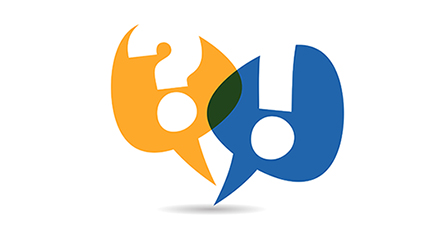
How to print address labels using Excel
There are several ways to print address labels using Excel, depending on the application and the label size you need. You can use Microsoft Word or HERMA’s Label Assistant Online, which also has a mail merge function and can import data from an Excel spreadsheet. The easiest way is to select one of the free templates for Word, Illustrator or InDesign or work with a template in your browser using Label Assistant Online. Here the correct format is already set and you can order the corresponding address labels from one of our partner shops. Once you have chosen a certain program and a template, you can link the template with an Excel spreadsheet. Here’s how it works.
Preparation of the addresses in an Excel spreadsheet
In order to print self-adhesive labels, you must first prepare the data in the spreadsheet. Make sure that the address list matches the spreadsheet structure. The column headings in the first row of the spreadsheet should match the names in the Mail Merge Manager. Examples are “Name”, “First name”, “Street”, “House number”, “Post code” and “City or town”. You can use the last column, “Use”, to enter “true” or “false”, which determines whether the address should be used or not.
Mail merge with Label Assistant Online
You can work directly with Label Assistant Online in your browser to edit your chosen design template for address labels. Our online software offers a variety of functions, allowing you to add, move or delete any of the following elements:
- Text fields
- Images
- Shapes
- Barcodes / QR-Codes
- Logos
Once you have designed a template according to your needs, you can use the mail merge function. Simply upload an Excel or CSV file from your computer. If you don’t have a suitable template, you can download a sample file with the necessary structure. These step-by-step instructions show you how to achieve perfect printing results in three easy steps.
Mail merge with MS-Word
The Mail Merge Manager in Word can process a wide range of data sources for creating and printing address labels. If you already have an Excel spreadsheet containing the data of the recipients, you can use Word’s mail merge function to import data records from Excel as the basis for your labels. Mail merge creates a sheet of address labels, each with an address from the spreadsheet list. Use the function “Import file” to open an existing Excel file and import the spreadsheet data into Word.
How do I create and print address labels?
You’ve probably experienced it yourself: Labels that are written by hand with a ballpoint pen or marker can easily be smeared. Self-adhesive address labels from HERMA are easy to print with LabelAssistant Online. Tidy results are guaranteed. If you want to create your own address labels, you have a number of options. You can use one of our many design templates and modify it with Label Assistant Online or select one of the many templates for other programs.
Here you can find free templates provided by HERMA for various other programs:
- Download label templates for MS-Word
- Download label templates for InDesign
- Download label templates for Illustrator
- Die lines for creating templates in other programs
Find out here about software solutions for designing address labels:
Creating address labels with Label Assistant Online:
LabelAssistant Online from HERMA makes it easy to design and print your address labels, and it’s free. You don’t need to download any software. Use the program online and take advantage of various design and lettering options to create individualised labels. Simply select one of the many different design templates or click on “Design a label now” to get a blank template in the format required. The template will open in LabelAssistant Online and you can edit it.
You can add, move or delete any of the following elements:
- Text fields
- Images
- Shapes
- Barcodes / QR codes
Other advantages of Label Assistant Online:
- You can work in your browser.
- You don’t need to install any software.
- You have a mail merge option (find out here how it works).
- You can use predesigned templates or create designs of your own.
- Download your results as a PDF file and print your label sheets. You can order the corresponding address labels from one of our partner shops and have them delivered to you
Creating address labels with MS-Word
If you use a HERMA template for MS-Word, Word will open the template like a table. Here each cell corresponds to a label. Enter a single address in the address field or different ones. In the former case, the address will be used for all the labels. If you have different addresses, you can link the template to an Excel spreadsheet as your data source. Then print your label sheets with your laser printer or inkjet printer.
Creating address labels with InDesign or Illustrator
HERMA also provides templates for InDesign and Illustrator. Here, too, you don’t need to create a template. You can combine one of these templates with an Excel spreadsheet to merge it with address data. You can also make your own designs and give free reign to your creativity. Even in today’s digital world it can sometimes be necessary to letter a label with a typewriter or address printer. HERMA also offers address labels for these purposes and for hand lettering.