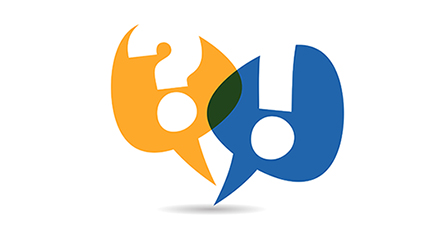Do you want to put your files in order? Self-adhesive file spine labels are ideal for this purpose. They are a fast and easy means of keeping track of your documents. When designing file spine labels you have a number of options: You can design them with MS-Word or use one of our creative design templates in Label Assistant Online.
Creating and printing file spine labels with HERMA templates
Templates from HERMA that are pre-formatted for Word, InDesign and Illustrator make it especially easy to design your labels. Select a template with an appropriate design and format, and then download it. Alternatively, you can add the necessary information in LabelAssistant Online.
You don’t have to create your own template, and that saves a lot of time. By adding, moving or deleting text fields, you can make room for all the details you need on your label. You can also upload images, shapes or logos and add them to the label. When you’re finished, you can see your results in the print preview and print the labels yourself.
This video explains all the available functions and elements in LabelAssistant Online.
Creating file spine labels in Word (with your own template or a HERMA template)
If you want to work with Word, HERMA has label templates that you can download for free at any time. These are blank templates that you can fill with your data. For example, you can add your company logo, inscriptions and organization notes.
If you want to create your own template in Word for HERMA labels, here’s what to do:
- Enter HERMA as the label manufacturer
- Select the label number of the product.
- Click on “New Document” to open a new document in the chosen label format
- Save the document as a template so that you can use it again later
- Now you can add the necessary information to the label
Printing file spine labels
When you have finished designing your file spine labels, it’s best to use the print preview to make sure that all the information is correct. Then you can print them with an inkjet printer or laser printer. Put one or more sheets of HERMA file spine labels into your printer and start printing.