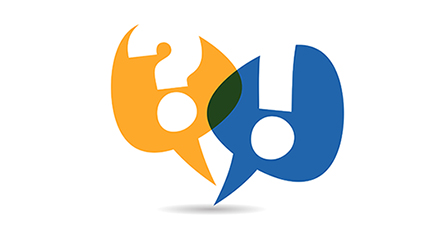There are various ways to create name badges with Word. Of course, you can always design your own name badge and create a template for this purpose. However, it’s easier to use a Word template from HERMA. It’s in the correct format and you can add your text without making other changes. This is how it works:
1. possibility: Design name badges using a Word template
A variety of design templates in different formats are available for Microsoft Word. Select a template for your self-adhesive name badge from one of the available Word templates and download it. Add information, such as name and company, and print the result. Templates are also available for InDesign and Illustrator, along with die cut templates.
2. possibility: Design name badges with Label Assistant Online from HERMA
First choose a name badge from our wide selection of self-adhesive badges made of fabric or acetate silk. If you haven’t yet chosen an article, find one on our website. Use the filter function to narrow your choice of colour, application and format. You will find plain matt and white name badges, as well as coloured badges with a thin border. After you have chosen a name badge, you can design it yourself with Label Assistant Online. Click on “Design this label”. Label Assistant Online will open a blank template for your product in the correct format. Here you’ll find a variety of tools for designing your name badge. You have a choice of text fields, shapes and images, which you can easily add, move, delete or resize. There are no limits to your creativity.
3. possibility: Lettering of name badges with HERMA design templates
Select a template for name badges from one of our many attractive pre-formatted templates. These design templates are available in various formats. Open the one you need in Label Assistant Online. Enter the name and print the result.
How to print name badges?
Once you have designed your name badges, you can print them yourself. Before printing, check them in the print preview to make sure that the names are correct and no errors have crept in. Use the mail merge function to print name badges with different contents. For this purpose, upload an existing Excel or CSV file to LabelAssistant Online from your computer. Select the fields in the spreadsheet that you want to print on the badges. If you don’t have a suitable spreadsheet, HERMA can provide a sample file with the necessary structure.
Print your finished name badges with a b/w laser printer, colour laser printer or copier. Note the instructions on your product about suitable printers.