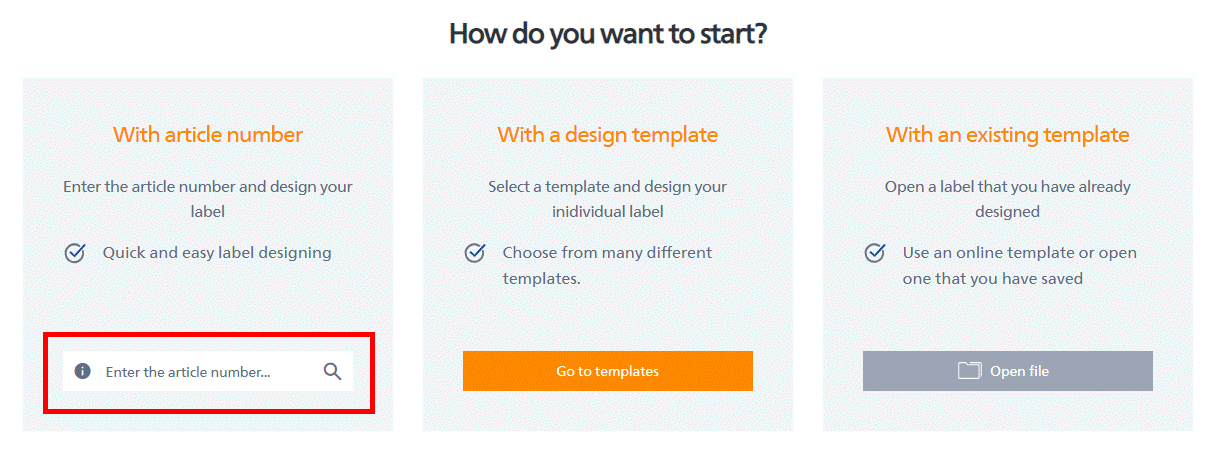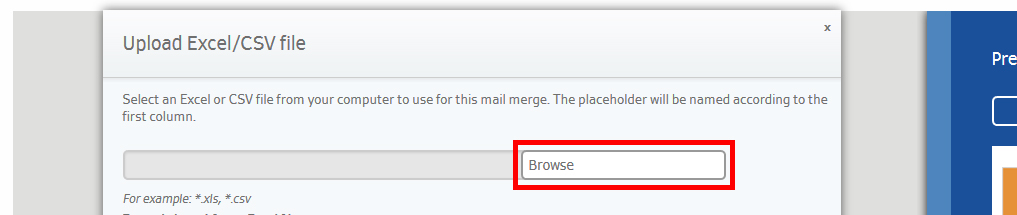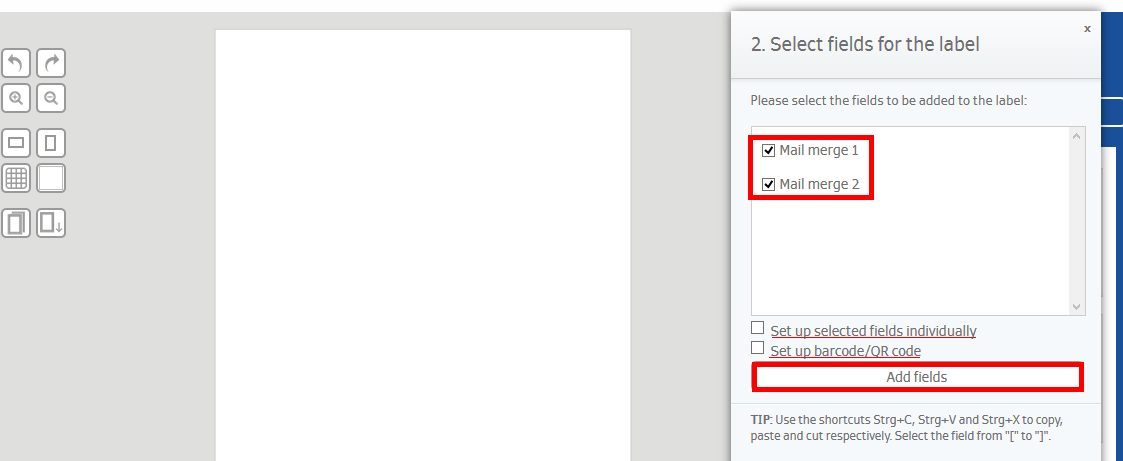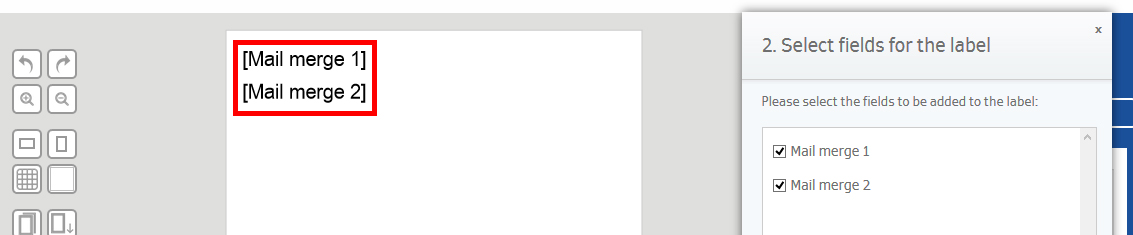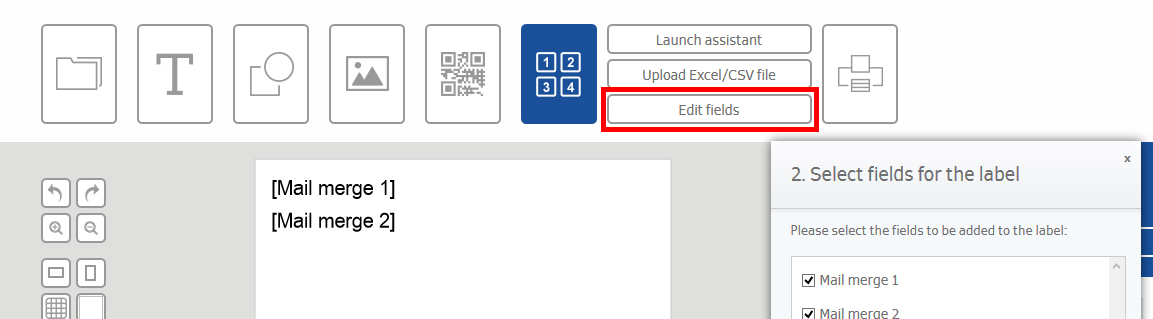Frequently asked questions, tips & tricks
Easy designing of labels. Here you’ll find help, tips and tricks on how to use LabelAssistant Online.
If you don’t find an answer to your question or have a special query about LabelAssistant Online, just send us an e-mail at verkaufsteam-handel@herma.de.
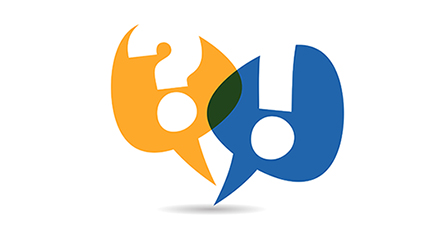
Mail merge instructions
Note:
The design software is not optimised for mobile devices.
However, you can open it or send the link to yourself by email. To do this, click on "Send link". In this way you can open the software later on your desktop PC.
Send link