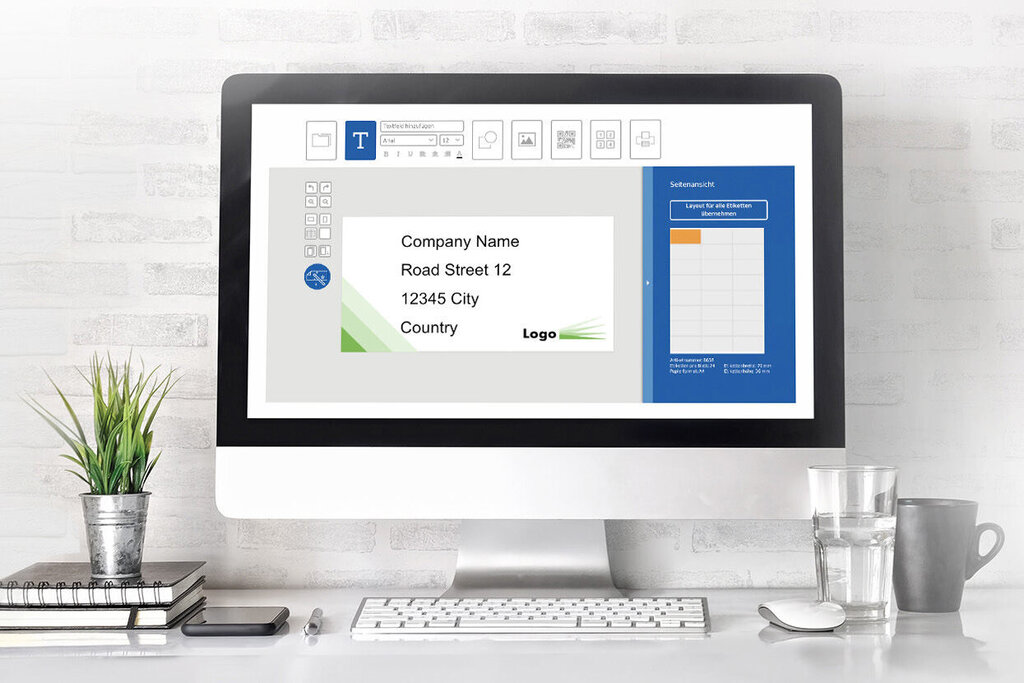Create the label you need in just three easy steps.
Open or upload
Upload a template that you have created or select one from our large collection.
Design
Create your own labels with a broad choice of easy-to-use tools. Or use our Design Assistant to guide you step by step to the finished result.
Print and save
Put a label sheet into your printer. A PDF file will be generated. Your labels will be printed quickly and professionally. Our tip: Save the design so that you can use it again and update it as needed.
Our Video help for rookies!
Features and functions

Would you like to order printed labels on rolls online?
With our Label Configurator, you can easily customise your printed roll labels online and order them immediately. Define your individual label size, choose from high-quality materials (paper or foil) and enter the desired quantity.
With just a few clicks, you will receive a transparent price, upload your print data and submit your order.
Order large quantities conveniently printed – ideal for commercial requirements!
Discover now our Label Configurator